Tadien Framework
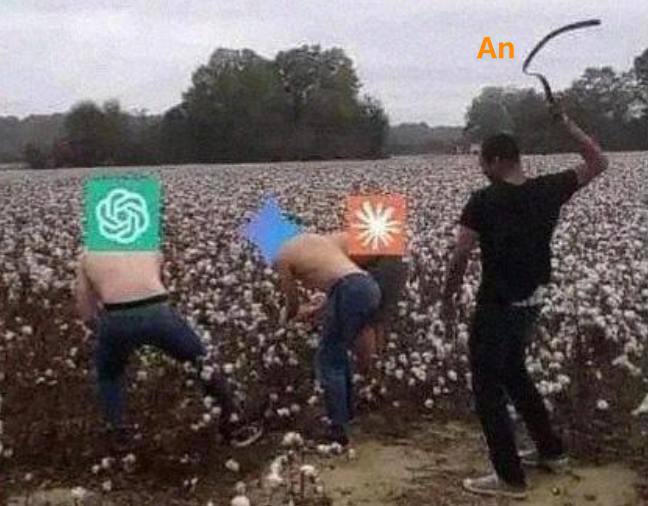
Simple Agent framework for Cursor.
What is Tadien Framework?
Tadien Framework is a simple, practical guide to make your Cursor AI work like a smart coding buddy instead of a confused robot. Think of it as training wheels for getting the most out of Cursor without pulling your hair out.
The main idea: Treat your AI like a junior developer who's eager to help but needs clear instructions, requirements. Give it context, break down tasks, and don't expect it to read your mind.
How to use Tadien Framework?
- Choose the right mode - Pick from our ready-made modes (dev, SQL, QA) based on what you're doing
- Start with planning - Use our PRD template for big features, DEV-TODO for bug fixes
- Give clear context - Reference existing code, use linters, open relevant files before asking
- Work in small chunks - One task at a time, reset when needed, don't chain 20 requests
- Use the guidelines - Follow our practical tips to avoid common AI pitfalls
See Use Cases for real-world examples and practical scenarios.
Guidelines
Think of these as golden rules that'll save you hours of frustration:
- Treat your AI like a junior developer - If you were teaching a junior dev, what would you say? Be specific and clear
- Text over images - Screenshots are hard for AI to read, paste code as text instead
- Reset when stuck - Don't keep asking the same thing 10 times, it makes the AI dumber. Fresh start = fresh perspective
- One task at a time - Multiple requests confuse the AI. Finish one thing, then move to the next
- Always show examples - Reference existing code when possible, it's worth 1000 words of explanation. Eg existing Dialog
- Think before you type - Good instructions = good results. Garbage in = garbage out
- Put relevant context - Put type definitions (.d.ts) from libraries to give AI context about what you're using
- Use your linter - ESLint errors help AI understand your coding standards
- Use AI to review AI code (but remember to open a new tab to review the code, not the same conversation)
- Plan for big tasks - Break complex features into smaller steps with clear requirements
- You don't want your working code to break tomorrow, tests are your safety net
- Keep conversations under 10k tokens for best results
.cursorrules
Building a good .cursorrules file is always a good idea to let your AI understand the project and the context.
See cursorrules.md for more details.
Model
How to pick the right model for the task?
- Claude 4/ GPT 4.1/ O3 - For everyday coding (adding features, simple fixes).
- Gemini 2.5 Pro - For planning.
MCP (Model Context Protocol)
What it does: Gives your AI access to external tools like databases, browsers, file systems, etc.
Why you should care: It turns your AI from a text generator into an actual coding assistant that can DO stuff.
The catch: Too many tools make AI confused and slow. Only enable what you actually need.
Sequential Thinking
This is like giving your AI a notepad to think through complex problems step by step. Super useful for debugging or architectural decisions.
Works great with: Complex logic, tricky bugs, or when you need the AI to "show its work"
Add this to your mcp.json to enable it:
{
"mcpServers": {
"sequential-thinking": {
"command": "bunx",
"args": ["@modelcontextprotocol/server-sequential-thinking"]
}
}
}
Modes
Follow the Modes to setup modes to your account.
Planning & Templates
Rule of thumb: If it takes more than 30 minutes, plan it first. Your future self will thank you.
When to use PRD vs DEV-TODO:
- PRD Template - New features, complex changes, anything that affects multiple files
- DEV-TODO - Bug fixes, small improvements, issues from code review
Why planning works with AI:
- Clear requirements = better code suggestions
- Reduces back-and-forth conversations
- Helps you catch edge cases early
- Makes code reviews smoother
Templates
Ready-to-use templates that fit into your workflow:
- DEV TODO - Track bugs and improvements with root cause analysis, basically Task Master but simplified.
- PRD - Plan features with backend APIs, frontend screens, and test cases.
Pro tip: Copy these templates and modify them for your team's needs.
FAQ
Q: My AI keeps giving me weird/wrong code. What's wrong?
A: Probably too much context or unclear instructions. Reset the conversation, give specific examples of what you want, and reference existing code patterns.
Q: Should I use Normal mode or Max mode?
A: Normal mode for everyday coding (adding features, simple fixes). Max mode for complex debugging, architectural decisions, or when you're really stuck. Personally, I use Normal mode for most of the time.
Q: How do I know when to reset the conversation?
A: When your AI starts repeating itself, gives inconsistent answers, or when you've been going back and forth for 10+ messages without progress.
Q: The AI doesn't understand my codebase. Help!
A: Open the files you're working with, show it similar existing code, and use your project's .d.ts files. Don't assume it knows your patterns.
Q: Can I give it multiple tasks at once?
A: Nope! One task per conversation. If you need to do multiple things, list them out and tackle them one by one. Or use Tabs feature/ Background Agent from Cursor.
Q: What if the AI suggests something that breaks my app?
A: Always test AI suggestions! Use your linter, run tests, manual check, and don't blindly copy-paste. The AI is helpful but not perfect.
Keyboard Shortcuts
Speed up your Cursor workflow with these essential shortcuts. Import cursor-shortcuts.json into your Cursor keybindings:
Navigation & Composer:
Cmd+T- Create new composer tab (when composer is focused)Alt+Cmd+←- Switch to next chat tabAlt+Cmd+→- Switch to previous chat tabCmd+W- Close current composer tab
How to import:
- Open Cursor Settings (
Cmd+,) - Go to Keyboard Shortcuts
- Click the file icon (top right) to open
keybindings.json - Copy contents from
cursor-shortcuts.jsonand paste into your keybindings
Additional Tips
- Use Tabs feature to spawn multiple agents to work on different tasks or subtasks.
- Embed website that useful for the task to the conversation, blog also works too.
- Download documentation to local if possible. Or use https://context7.com
📂 Navigation
📚 Learn More:
- Use Cases - Real-world examples
- Custom Modes - Setup different AI modes
- Cursor Rules - Project-specific AI guidelines
🛠️ Ready-to-Use Modes:
- Dev Mode - Default coding mode
- SQL Mode - Database work
- QA Mode - Testing and automation
- Jira Mode - Project management
- Bug Fix Agent - Autonomous bug fixing (WIP)
📋 Templates: